As parents, it certainly feels uncomfortable to know that our children are constantly tracked through their phone. Even worse, it feels scary to know our kids may have malware or spyware installed on their phone. Parental control apps can be intrusive and take the form of yet another spyware compromising the privacy of your kids.
It is for these reasons we recently decided at iodé to develop child protection features so that you can gift your child with an iodé phone and be able to protect her/his personal data in a non-intrusive way.
You don’t want your kids to play a certain game? You want Facebook or Tiktok completely out of their phone? Set a password, a few restrictions from the iodé blocker, and consider it done. Let’s walk you through it.
2 different blocking types with iodéOS and why they matter
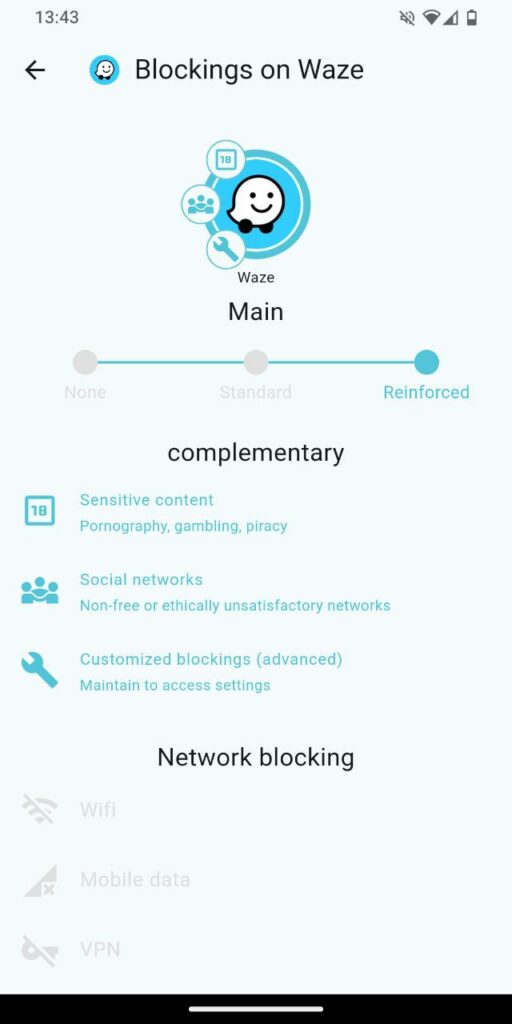
With iodéOS, we provide 2 different types of data collection blockings:
- Recipient blocking
This type of blocking is based on the name of the recipient (host). It confronts the name of the host with a list, and blocks it if there is a match The default blocklist is ‘standard‘, and can be switched to ‘reinforced‘ with more recipients.
In addition, 2 blocklists can be turned-on: ‘social networks‘ and ‘Sensitive content‘. These add-ons may be interesting for you as a parent.
In case a recipient you don’t want your child to share data with isn’t blocked by any predefined iodé lists, you can add it to your own customized list (advanced settings). - Network blocking
When you select one or several of the suggested network interfaces (Mobile Data, Wifi, VPN), all data transmissions from the given interface(s) will be blocked regardless of the recipient blocking defined before.
The nuance between the 2 blockings cited above is important depending on your requirements. If, for example, you want Facebook or TikTok out of your child’s life, then the socials add-on from recipient blocking will be the right choice to tick. The same way, if you also want your child to be censored from adult websites, complement the previous add-on with the porn one.
On the other hand, let’s say you want to make sure what kind of apps your child wants to use before she/he launches it and starts having her/his personal data sent over the Internet. A network blocking will be a nice first barrier complemented by a recipient one.
Step 1: Protect your child against social medias & adult websites (recipient blocking)
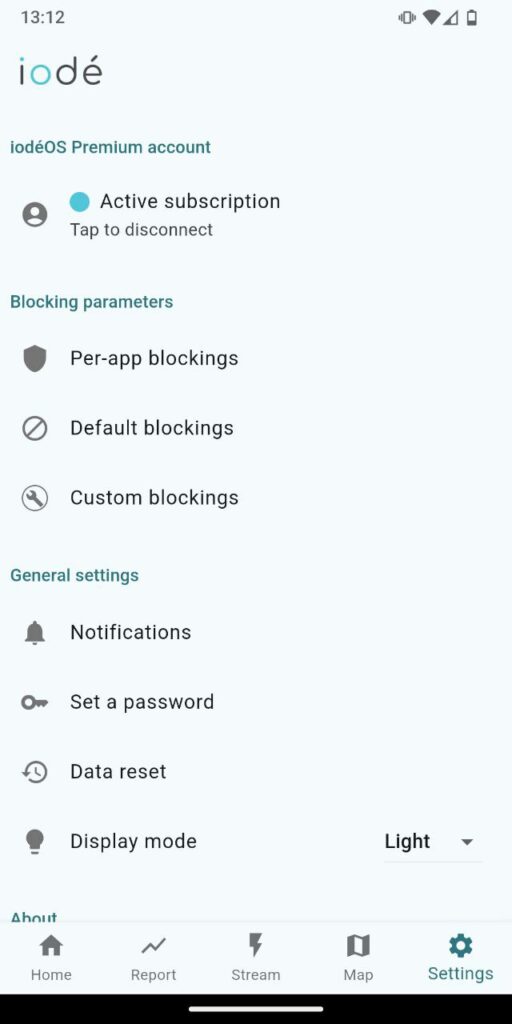
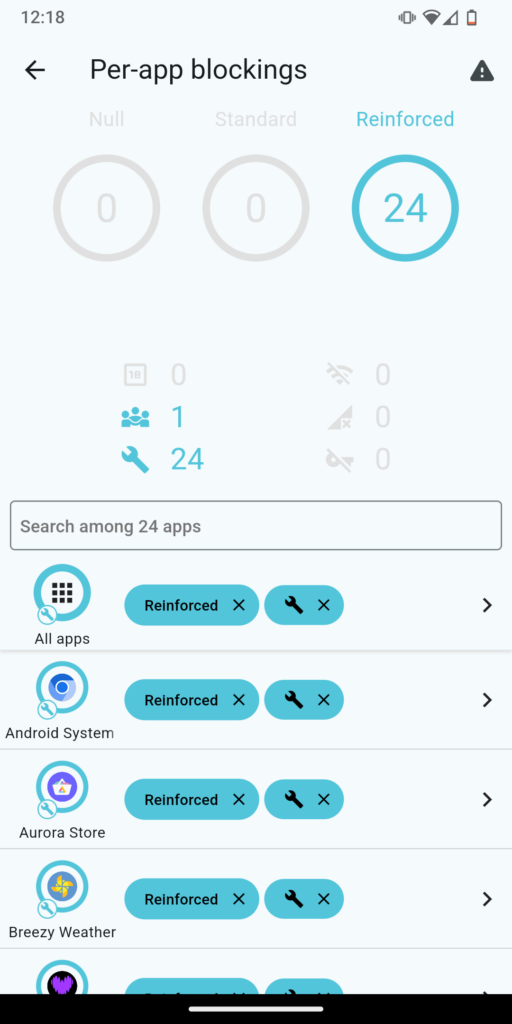
You want Facebook or TitkTok out of your child’s life? You want adult sites censored for her/him? Then follow these steps.
- Open iodé’s interface app (directly available from the launcher)
- Go to the settings tab
- Per-app blockings -> All apps
- Check ‘Social networks’ and/or ‘Sensitive content’
- You’re done!
If your child is complaining about these settings being too restrictive for an app, you can decide to ease the blocking for this app in the same ‘blocking selection by application’ menu.
Step 2: Avoid data leaks of any kind (Network blocking)
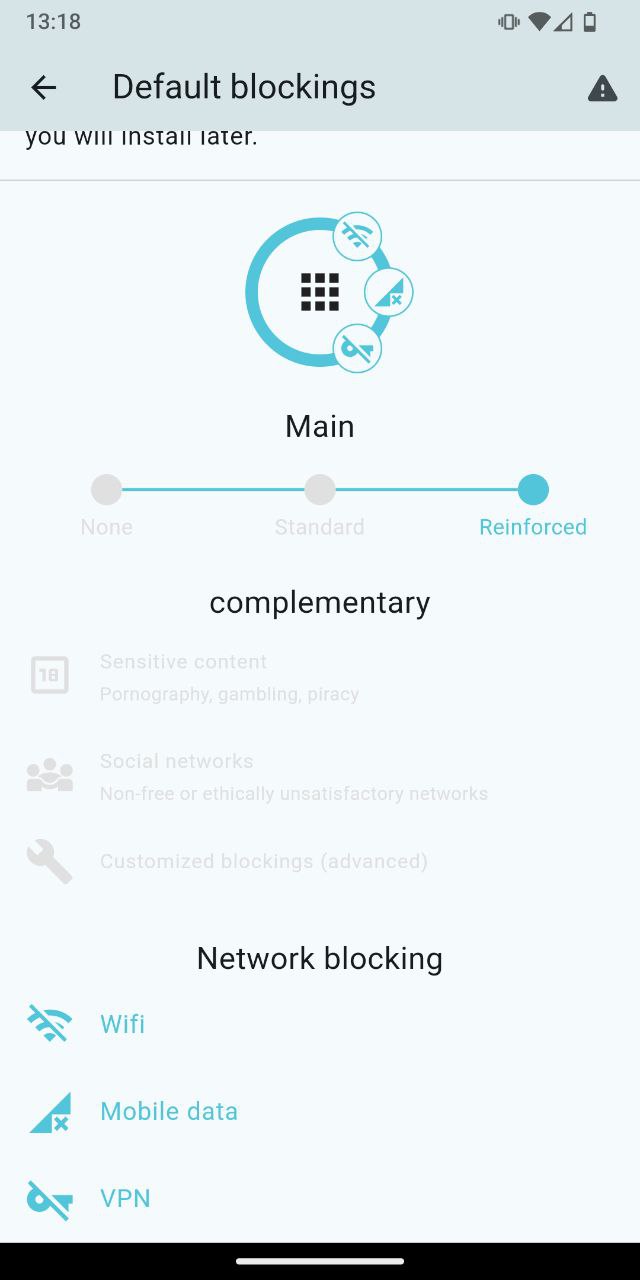
You want to verify what apps your kid installs before using them?
- Open iodé’s interface app (directly available from the launcher)
- Go to the settings tab -> Default blockings
- In the Network blocking section, select ‘WiFi’, ‘Mobile data’ and ‘VPN’. That way, every app your kid will install won’t have internet access by default.
As an additional optional step, if you want to restrict your kid from installing apps, block Aurora Store’s internet access too. - You’re done!
Step 3: Set a password
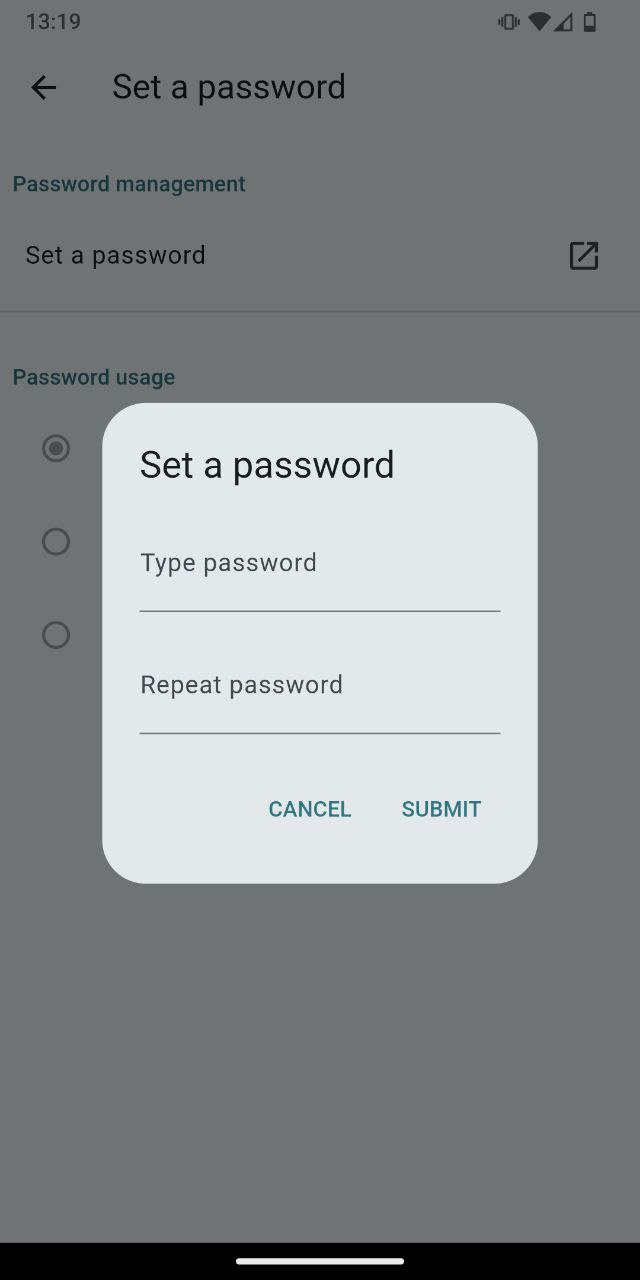
Now that blocking restrictions are set, set a password to avoid that your child can access and change the settings.
From iodé’s app go to -> Settings -> Set a password -> set the password and choose if you want to completely restrict the interface access for your child or let her/him be able to access it in a read-only mode.
You are done!
Thank you all for your interest in iodé.
The iodé Team
